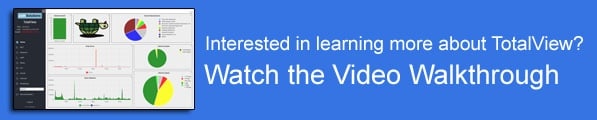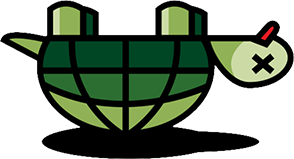As we mentioned in Part One of this series, Selecting the Right Packet Analyzer, where we explained how packet analyzers work, choosing to maintain your own network using your own resources is an admirable task. However, it’s important to keep in mind that if you choose to own this important responsibility, you need to use the right tools.
As we mentioned in Part One of this series, Selecting the Right Packet Analyzer, where we explained how packet analyzers work, choosing to maintain your own network using your own resources is an admirable task. However, it’s important to keep in mind that if you choose to own this important responsibility, you need to use the right tools.
And with so many tools to choose from, it’s not always easy to pick the right one.
Now, let’s continue the discussion by looking at another tool that administrators often use for network troubleshooting purposes: the Command Line Interface (CLI).
What it is: The CLI provides direct access into a device or application’s operating system. In the CLI, a user types in commands and receives responses back which indicate how the device is interacting with the network. This is often the first place that users go to for troubleshooting problems, simply because they have no other option.
What it’s useful for: The CLI is very helpful for checking or changing an individual device’s configuration, or seeing basic statistics related to its health and performance. It’s useful if you already have an understanding of how a specific device typically associates with the network.
What it’s bad for: The main drawback to using the CLI for network troubleshooting purposes is that if you don’t have a basic understanding of how your network devices typically perform, then there is nothing of which to compare the information in the CLI. What’s more, this process takes a great deal of time as it may require logging into 10 or more devices and trying to find the problem on each one.
Also, the CLI typically has a limited number of error counters. Many networking companies put a significant effort into building Simple Network Management Protocol (SNMP) error counters, yet they limit the number of exposed error counters in the CLI to prevent the CLI from being too complex. As a result, the CLI will often produce a false reading as it will indicate that there are no problems, while the device is still dropping packets.
Our advice is to use the CLI as it’s designed to be, which is as a helpful tool for performing device troubleshooting. For network troubleshooting, turn to a dedicated network monitoring solution like PathSolutions’ TotalView.
Make sure to check back for our next article, where we’ll talk about using the Simple Network Management Protocol (SNMP) for network troubleshooting!
See also: Part III, Network Tools for SNMP