All of these features are included in the RemoteInsight® 2.0 module.
When you have a WFH (work-from-home) user who is having issues with network connectivity, diagnosing the problem can be challenging, especially if you can't schedule or set up a remote session with the user. RemoteInsight will collect all of the info that you need to remotely diagnose a problem with a user's home network, including system tests, network speed tests, WiFi signal strength, neighborhood channel use, firewall performance, ISP link bottlenecks, split-tunneling misconfigurations, web page fetch issues, website performance waterfall tests, and more. The client agent sends the results to the TotalView server. The results are compiled and a notification is sent out that the data is ready to be analyzed. Without a site visit, all of the info required to diagnose the problem is at your fingertips.
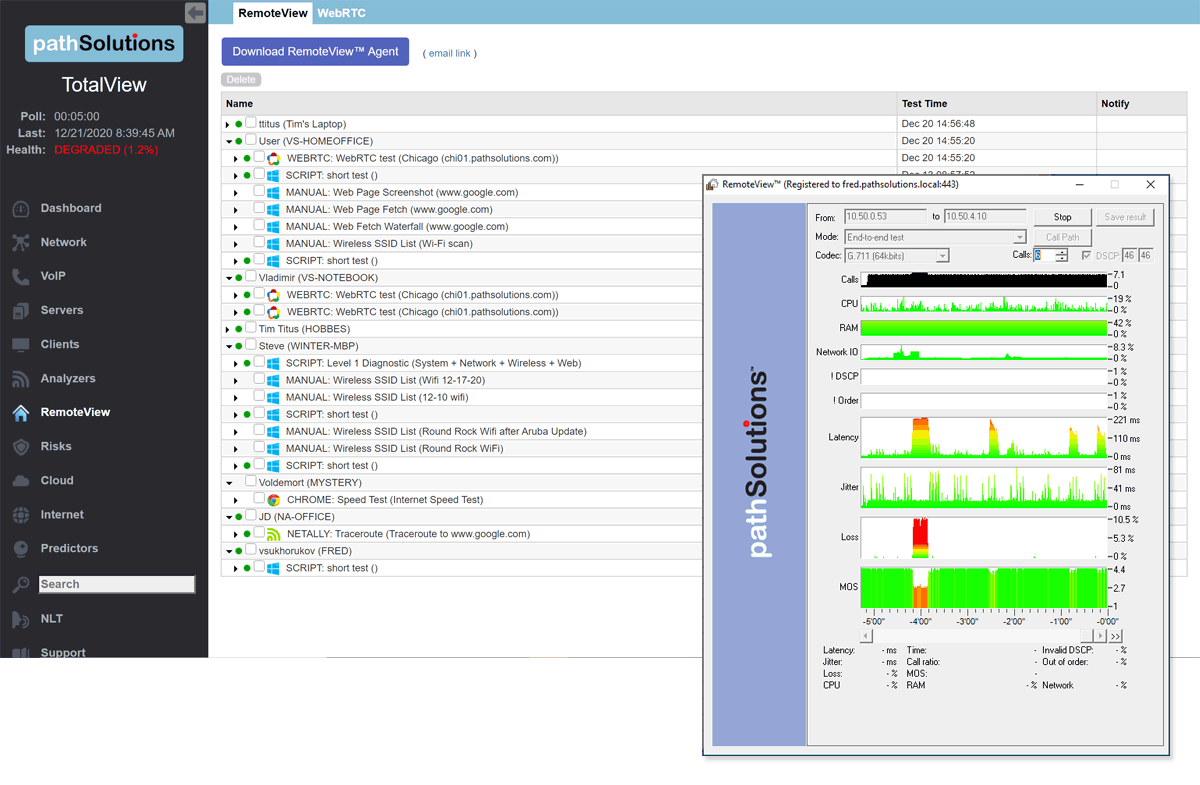
If you don't have a client, any web browser can be used as a client to test network stability to/from any of our worldwide reflectors, or you can set up your own reflector in your datacenter. Elements tracked includes: latency, jitter, loss, bitrate, and FPS.
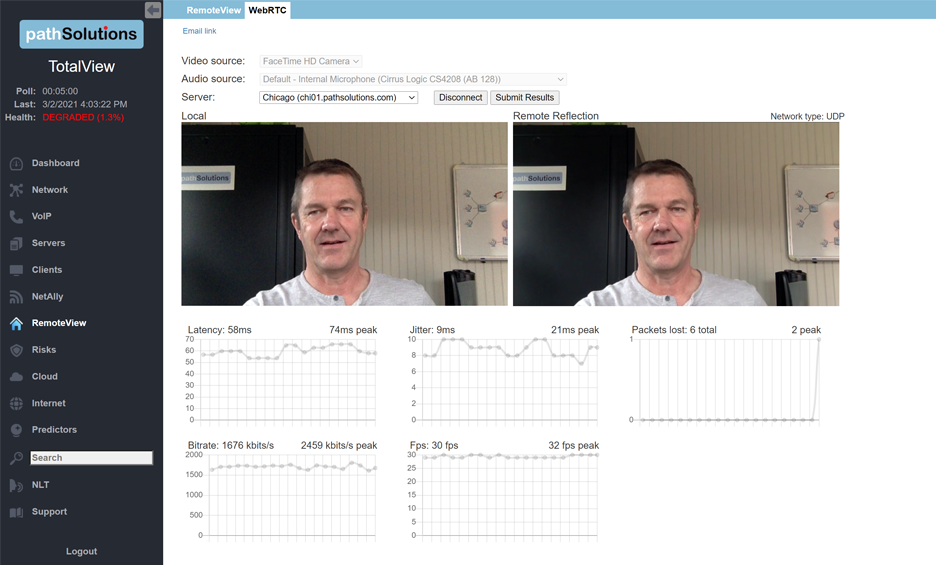
The speed test report will determine the location of the computer, it’s public IP address, and the upload and download speeds offered by the ISP.
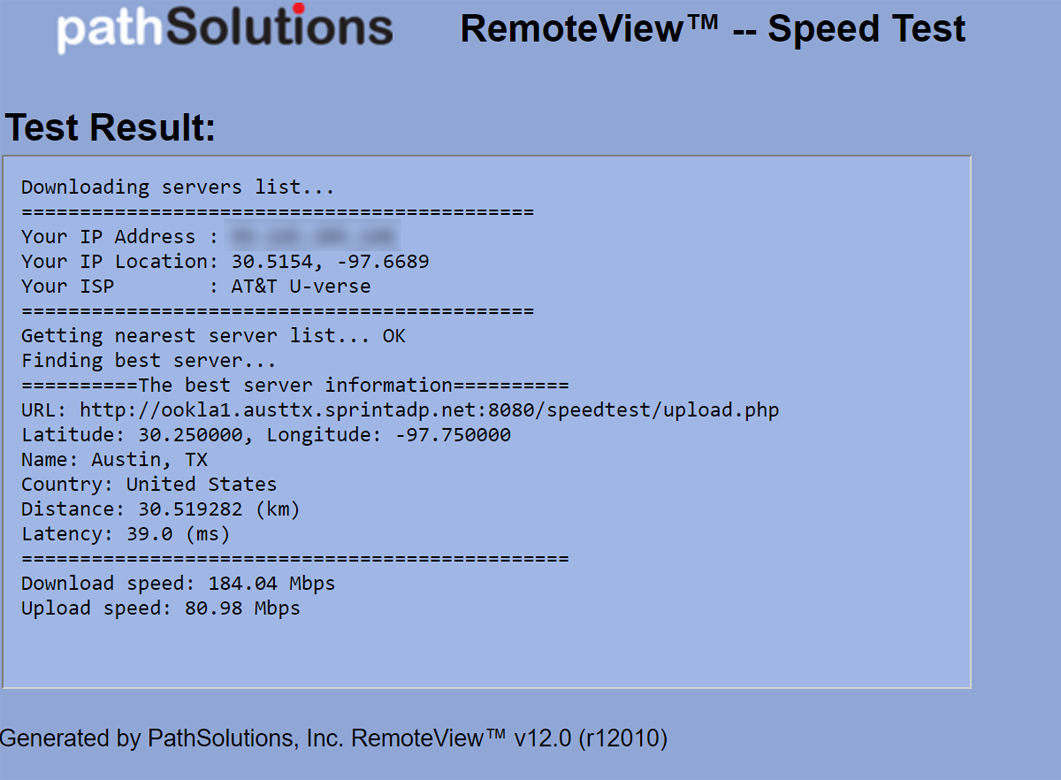
Sometimes, other LAN devices in the user’s environment may cause stability problems. Learning what devices are in the same LAN, and how they can be managed can be helpful in guiding the user to solutions.
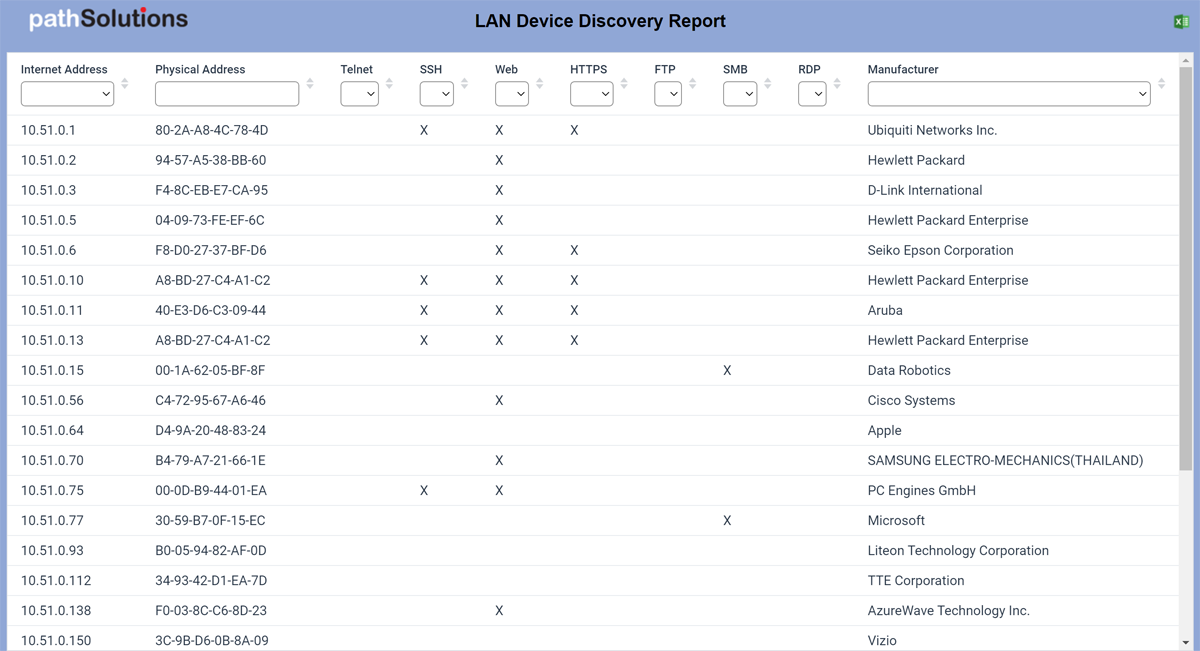
Determining where loss, latency, or jitter is occurring can be challenging, especially for a continuous connection. The Link Troubleshooting test shows stability along a path and can disclose which hop caused the problem.
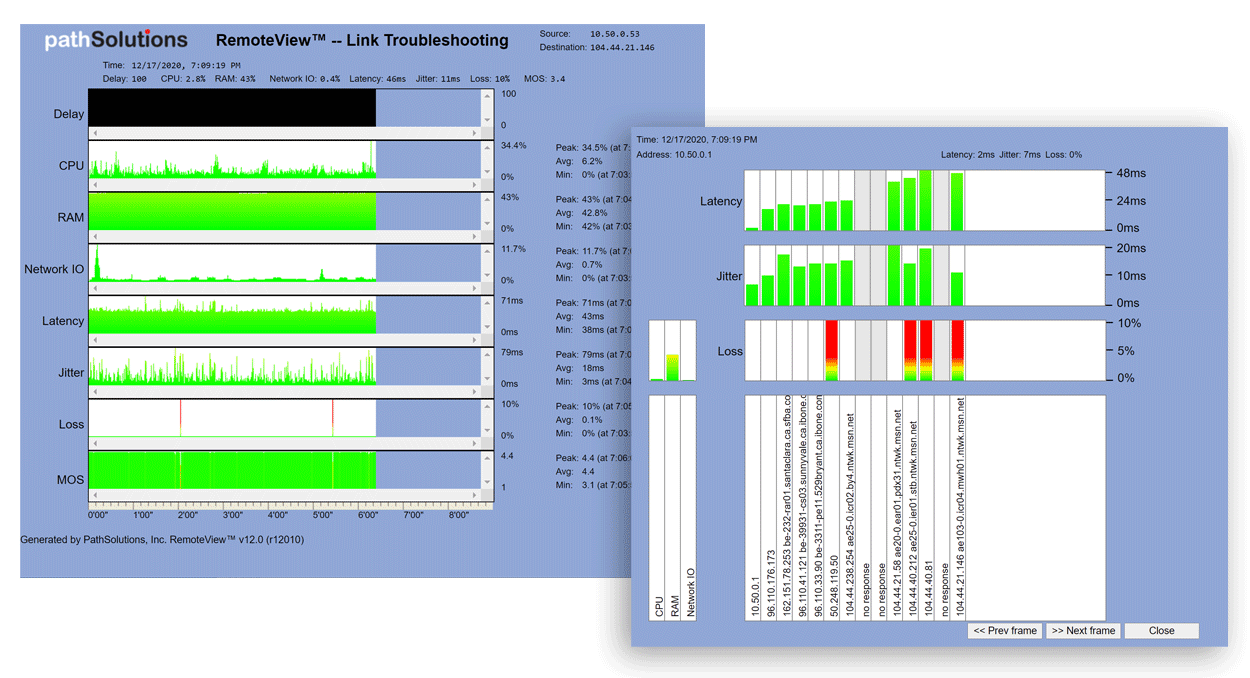
The wireless signal strength test shows the user’s connected SSID name, radio type, frequency, channel usage, as well as input/output rate. RSSI dBm is shown over time so the user can walk around and do a signal strength mapping of their house to determine where their signal strength is strongest vs weakest.

For many users, their neighborhoods are filled with all sorts of wireless signals. Channel conflicts can create significant packet loss even when signal strength is strong. This report shows all of the neighborhood SSIDs, their radio types, signal strengths, and channels used to help improve the wireless environment.
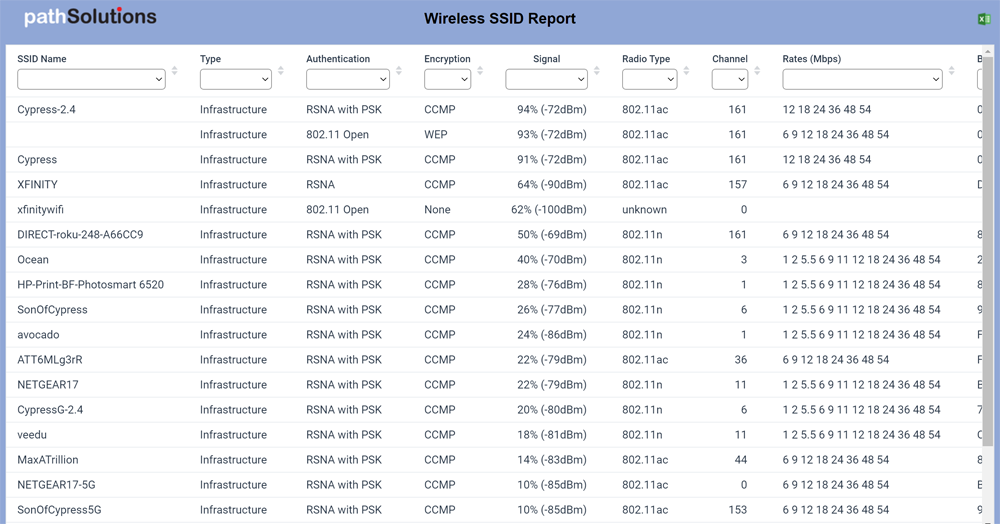
This test will determine how far a DSCP tag makes it through the network before being dropped/stripped. That way, it’s easy to determine which switch, router, or firewall is dropping the tag without having to sniff packets along the path.
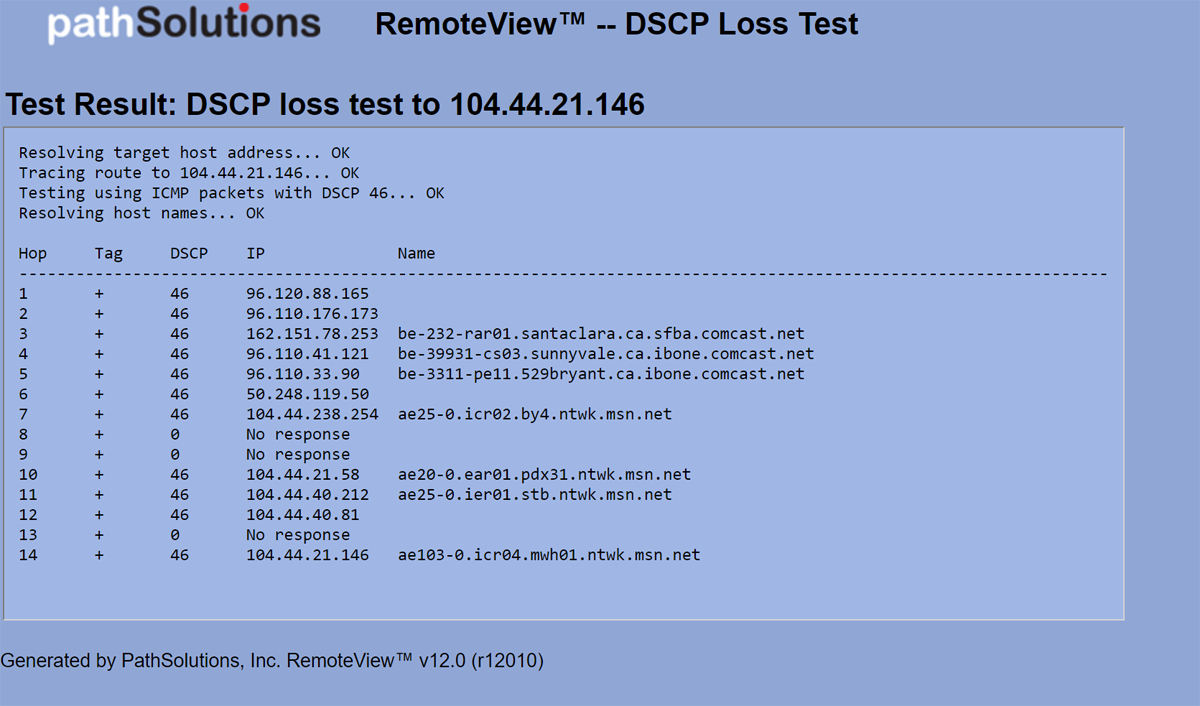
The end-to-end test will evaluate packet stability for VoIP/UC to a specified endpoint. You can see latency, jitter, loss, out-of-order, and MOS. Additionally, you can track CPU utilization, free RAM, and network IO to help spot problems.
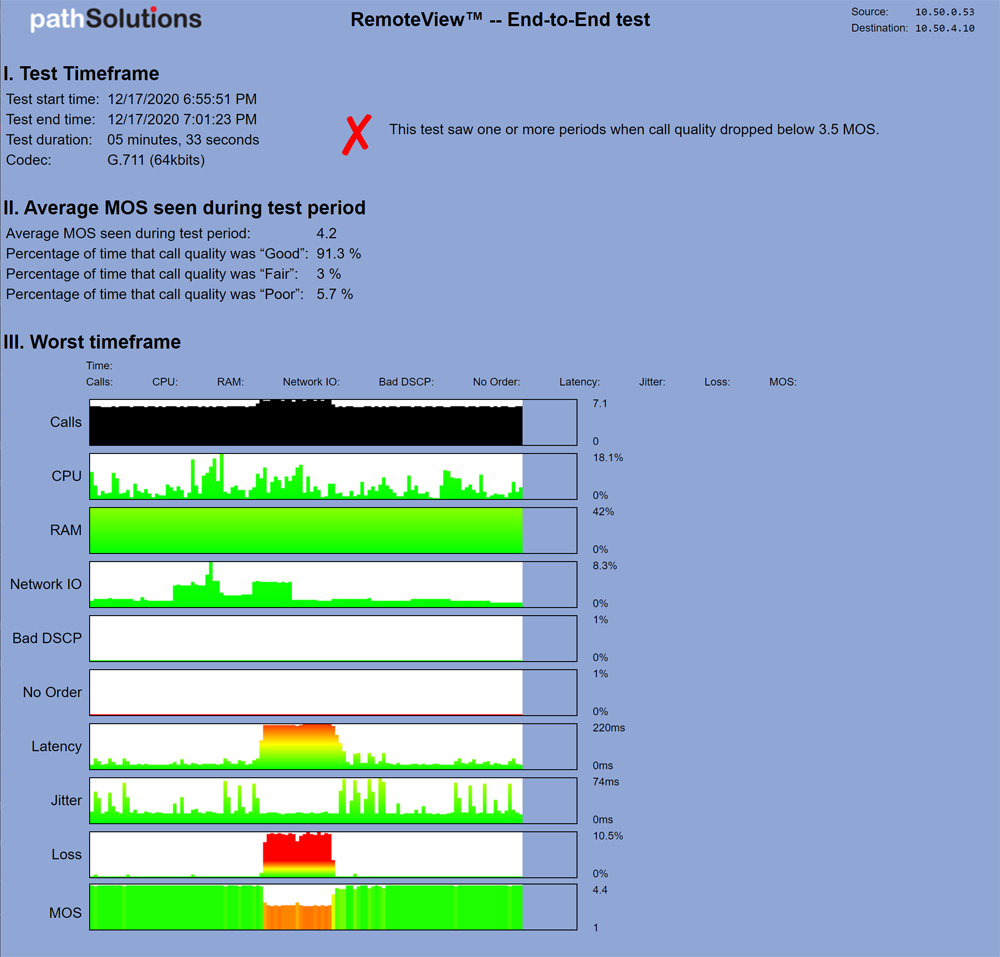
This report shows all of the internal information about the operating system and configuration of the computer.
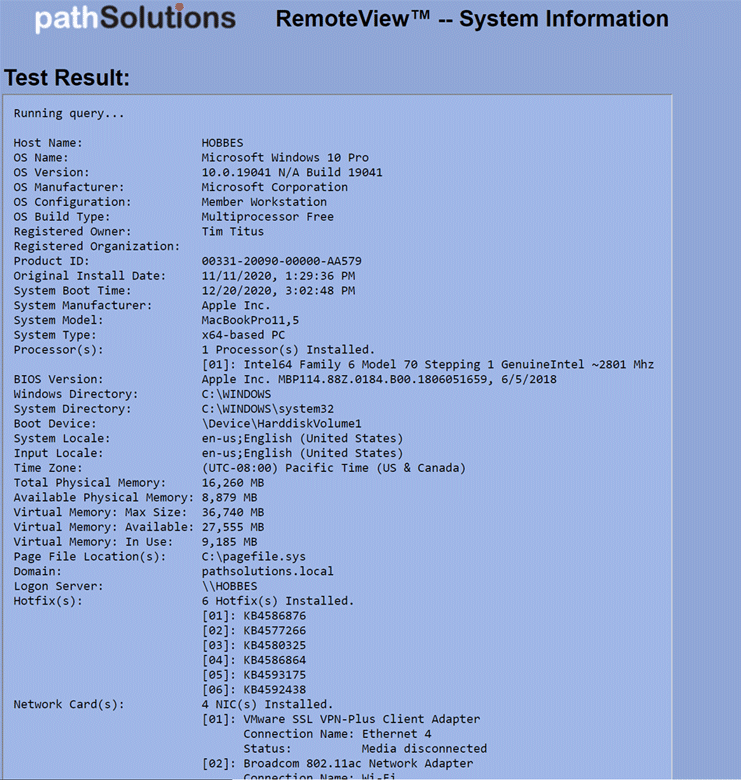
What to see what a user sees when they visit a site? This can be programmatically collected with this report so you can see what they see.
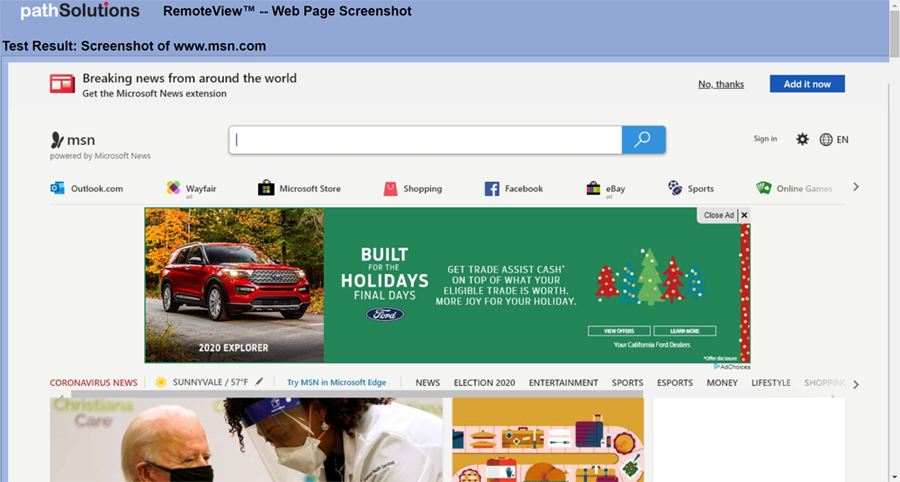
Is a web page slow to load? You can quickly determine why with a web waterfall report that will show each element fetch, and the amount of delay each is causing. Thus, it is easy to see if the delay is due to a stalled server, slow DNS result, slow content fetch, or delayed JSON from a database query.
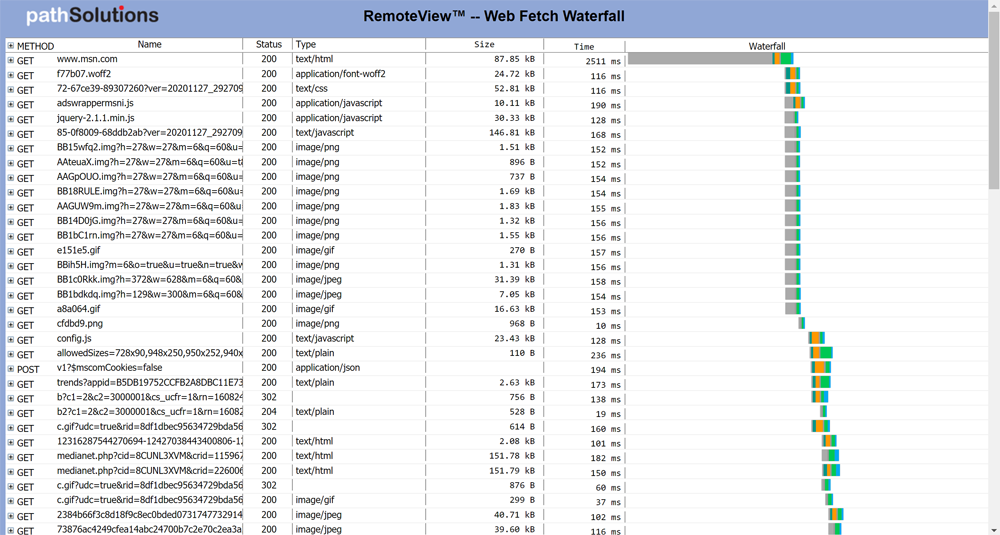
The IP Configuration report will show all IP address information on the computer to help understand the configuration of the network adapters.
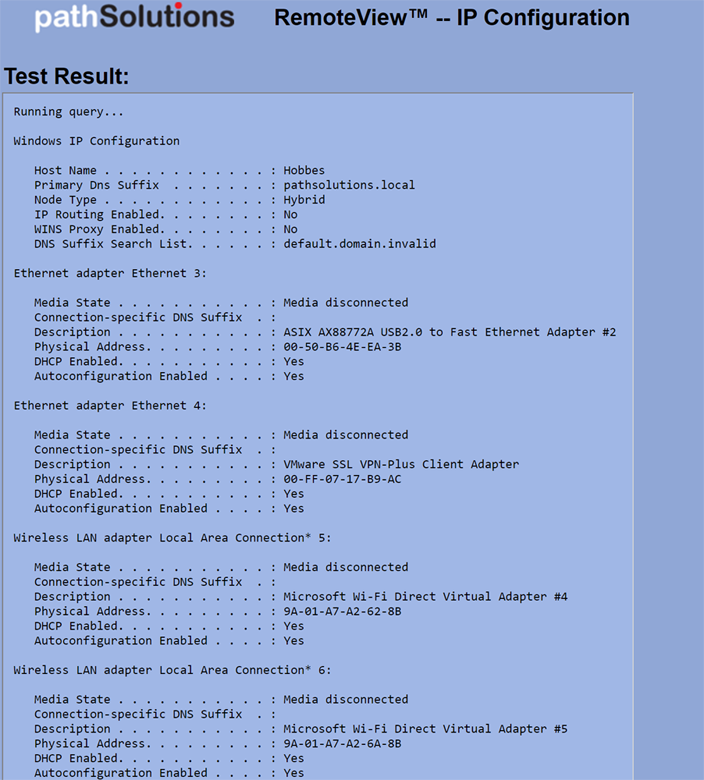
This report shows all of the active and inactive network adapters on the computer.
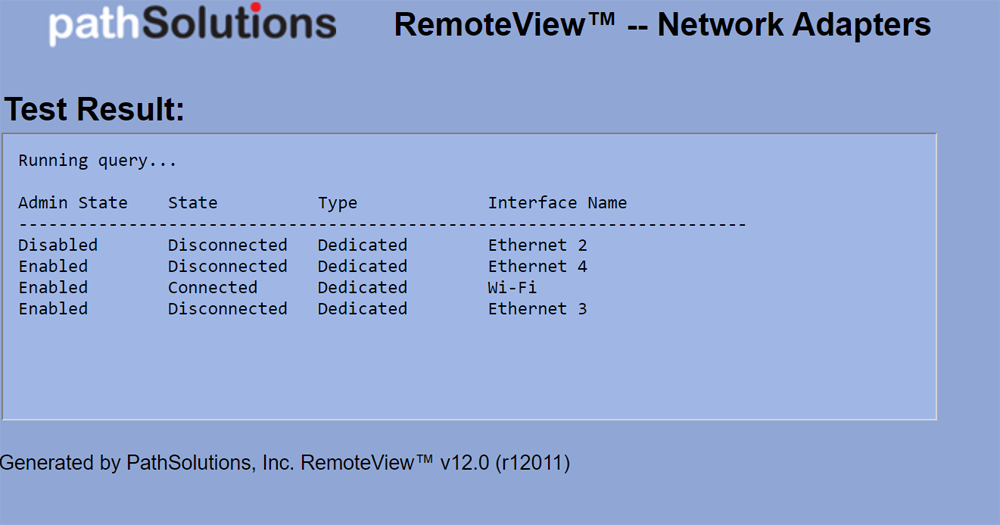
This report shows all of the running processes on the computer along with the CPU and memory of each process.
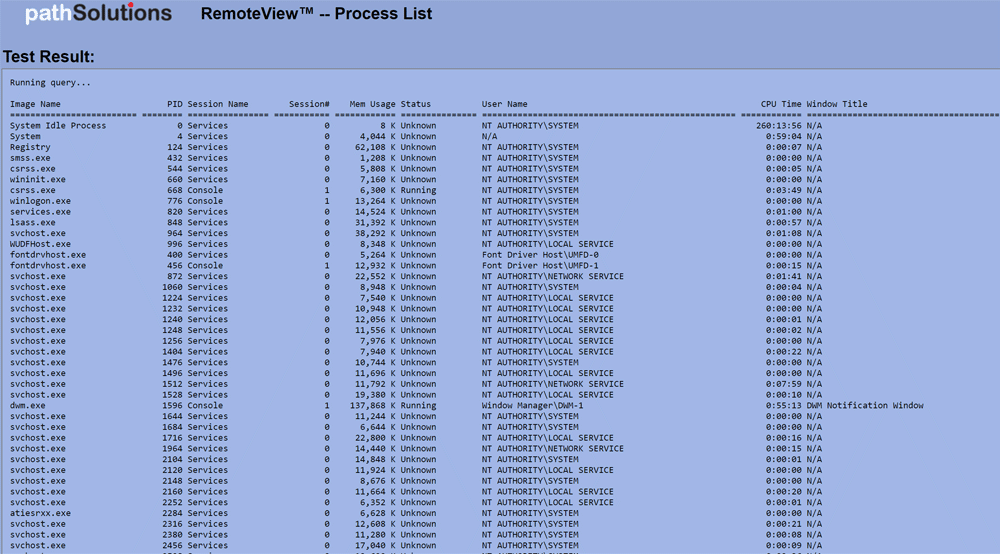
This report will show the IPv4 and IPv6 routing table on the computer.
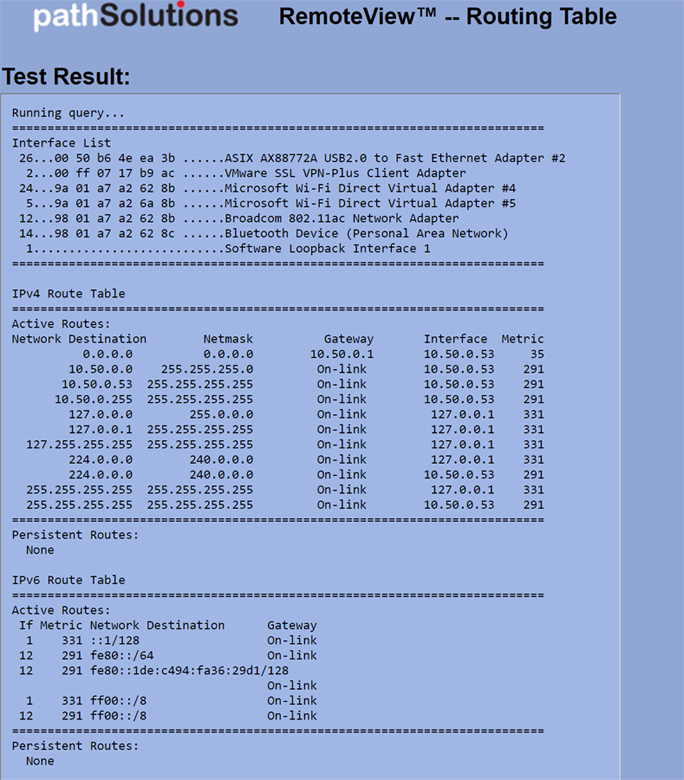
This performs a traceroute against a set IP address. It is useful for determining if split-tunneling is properly configured for different IP address destinations.
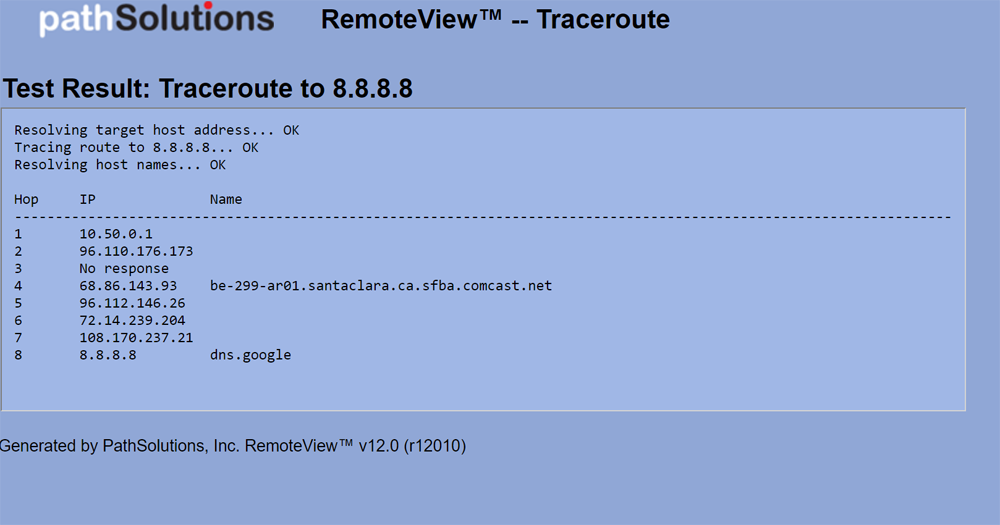
This test determines if UDP packets are being blocked for a specified port en route to a destination.
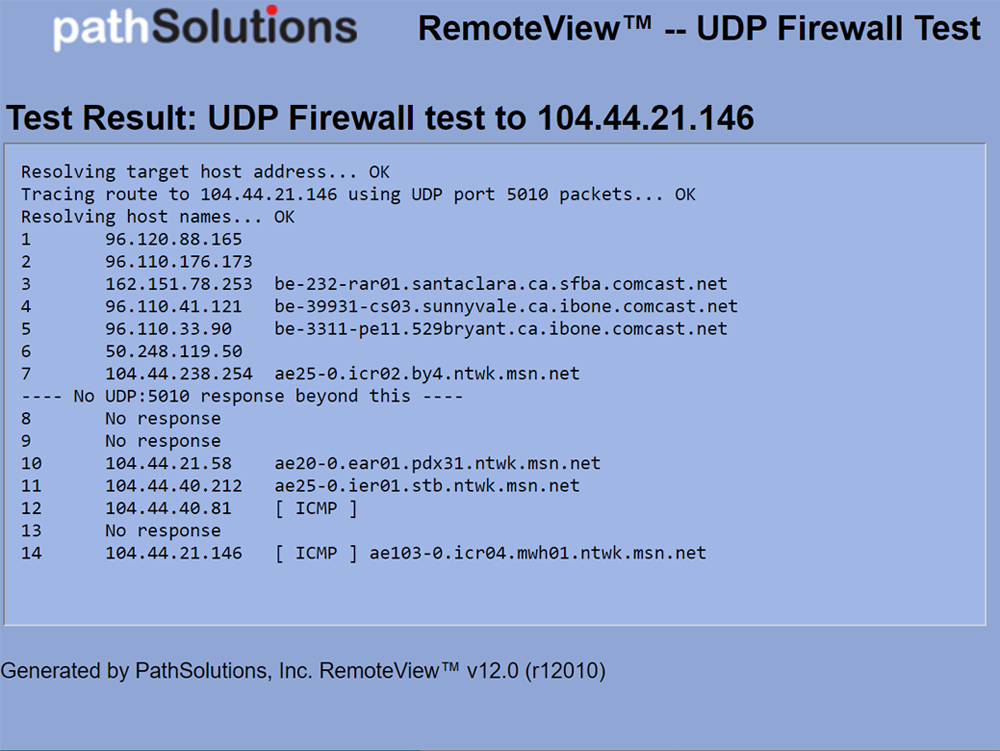
WebRTC tests can be saved to the RemoteInsight report list to determine clientless stability to different locations on the Internet. Latency, jitter, loss, FPS, and bitrate are tracked live as well as over time.
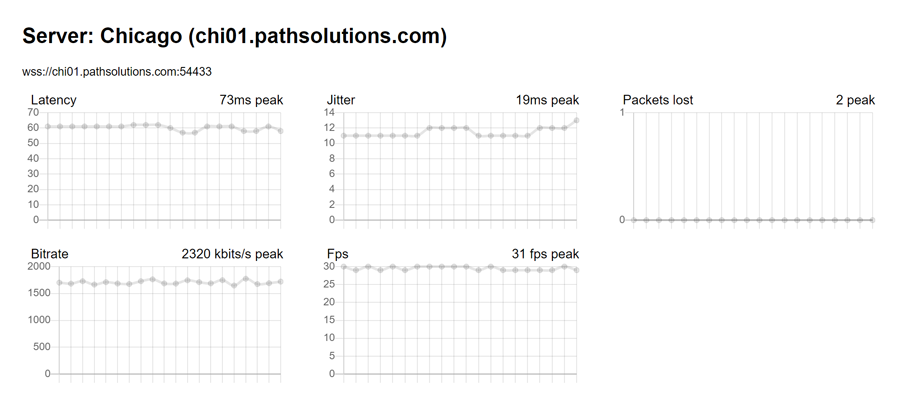
This report performs a simple ping of the destination IP address.
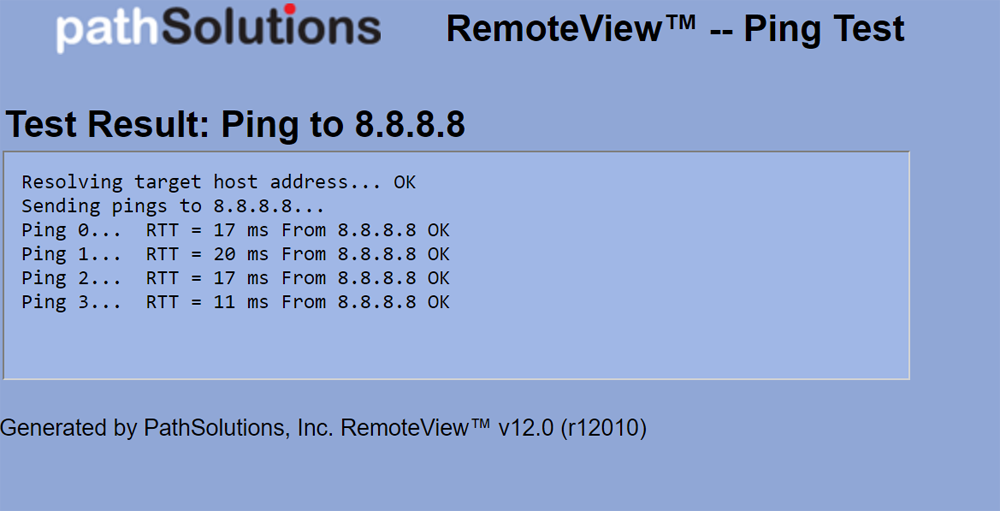
This will execute a powershell command and show the results.
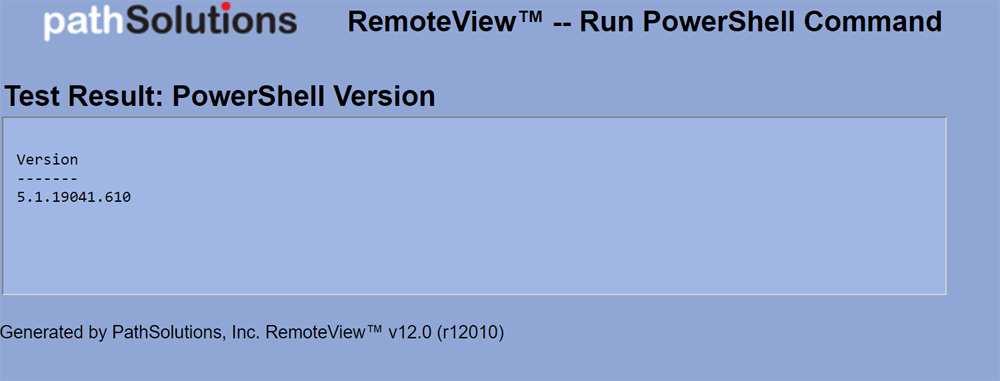
Need to collect more information from the computer or make a configuration change? This can be done via the free-form command line option.
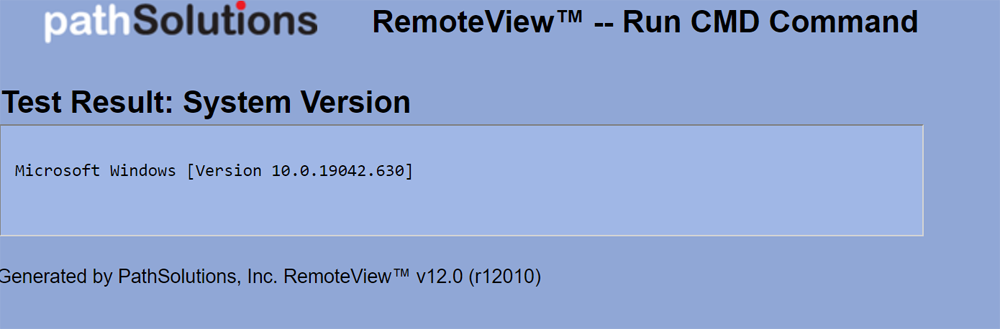
info@pathsolutions.com
©2025 PathSolutions Inc. All rights reserved.